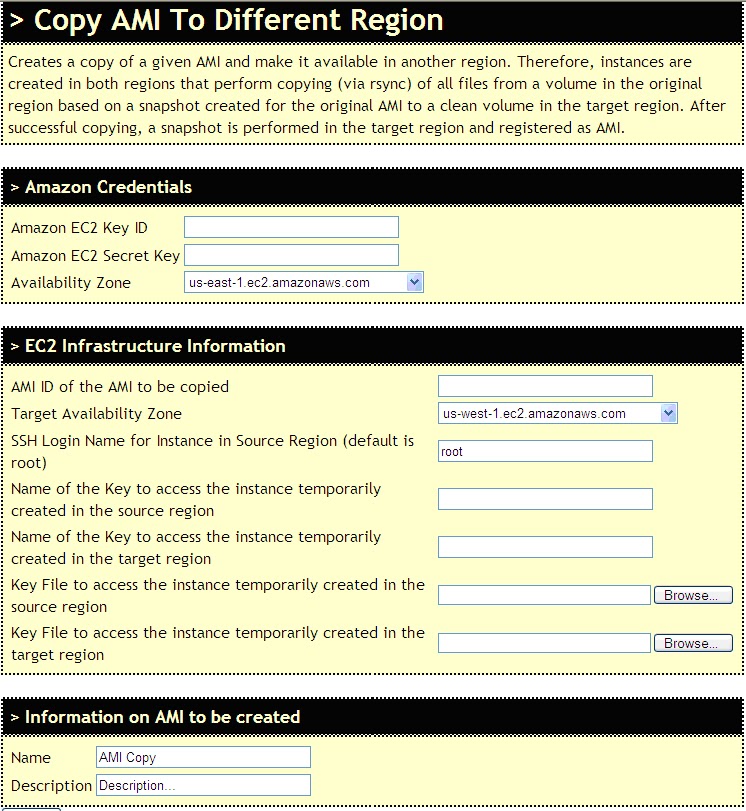Superbly detailed blog Post by Jeff on Amazon EC2 Reserved Instance Marketplace
No more words need to be added....
EC2 Options
I often tell people that cloud computing is equal parts technology and business model. Amazon EC2 is a good example of this; you have three options to choose from:
- You can use On-Demand Instances, where you pay for compute capacity by the hour, with no upfront fees or long-term commitments. On-Demand instances are recommended for situations where you don't know how much (if any) compute capacity you will need at a given time.
- If you know that you will need a certain amount of capacity, you can buy an EC2 Reserved Instance. You make a low, one-time upfront payment, reserve it for a one or three year term, and pay a significantly lower hourly rate. You can choose between Light Utilization, Medium Utilization, and Heavy Utilization Reserved Instances to further align your costs with your usage.
- You can also bid for unused EC2 capacity on the Spot Market with a maximum hourly price you are willing to pay for a particular instance type in the Region and Availability Zone of your choice. When the current Spot Price for the desired instance type is at or below the price you set, your application will run.
Reserved Instance Marketplace
Today we are increasing the flexibility of the EC2 Reserved Instance model even more with the introduction of the Reserved Instance Marketplace. If you have excess capacity, you can list it on the marketplace and sell it to someone who needs additional capacity. If you need additional capacity, you can compare the upfront prices and durations of Reserved Instances on the marketplace to the upfront prices of one and three year Reserved Instances available directly from AWS. The Reserved Instances in the Marketplace are functionally identical to other Reserved Instances and have the then-current hourly rates, they will just have less than a full term and a different upfront price.