VMware vCloud Service - Part 1 Getting Started
As per VMware's Definition: "A vCloud Service Evaluation is the best way to experience how VMware can add infrastructure capacity within minutes without needing to purchase the capacity as capital expense yourself. It also provides the opportunity to learn how easy it is to administer workloads between environments of choice. The vCloud Service Evaluation includes an extremely flexible, on-demand, self-service public cloud service that allows for seamless migration of workloads between your existing cloud environment, the vCloud Service Evaluation, and VMware’s ecosystem of service providers (in conjunction with your internal vSphere environment)."
Want a simple one-liner? Refer the definition by yoyoclouds.com here:
"A vCloud Service Evaluation is VMware's attempt (and may I add a good one !!) to creating a self-service, self-managed, automated, pay-per-use model based Public Cloud"
With vCloud Service Evaluation, you can:
- Access your cloud through the “vCloud Service Evaluation Console”, an example of a customized user interface based on vCloud technology, and utilize virtual servers from a shared resource pool for a low hourly cost.
- Enjoy a turnkey experience by deploying VMs or application
templates in a matter of minutes. With VMware Virtual Appliances or vApps, you have the ability to provision multi-tier applications without manual configuration. You’ll also have unlimited access to pre-packaged infrastructure and application templates.
When you get started with the vCloud Service Evaluation, you will be using a public cloud that offers you:
- Redundancy - If hardware that is powering your VMs fails, your VMs will be automatically moved to a new set of resources, regardless of operating system or underlying hardware configuration.
- Distributed Resource Scheduler (DRS) – DRS enables your cluster to be properly balanced with the workloads running upon it. DRS automatically keeps physical hosts and clusters running smoothly by moving workloads off if they can be better used on different ‘less busy’ hosts.
- vCloud Networking & Security - VMware vCloud Networking & Security Edge firewall control is built in, so no need to add a 3rd party firewall.
- API - The vCloud API is your interface to building new management solutions and integrating existing ones with VMware cloud infrastructure.
- vApps - We provide a library of predefined vApps, or create your own. vApps (or “Virtual Appliances”) are a grouping of virtual machines that allow you to start, stop, reboot and even destroy your virtual machines with just a click or two.
- Bandwidth – The vCloud Service Evaluation offers unlimited inbound bandwidth, and free outbound bandwidth up to 1TB.
- IPs – We offer you a pool of public and private IP addresses OS Templates – We offer both Windows and Linux.
- Application Templates – We offer a suite of application templates that greatly simplify development and testing of popular web applications.
Getting Started with the vCloud Service Evaluation
It’s very simple to begin your vCloud Service Evaluation. With just a few clicks, your account will be provisioned and ready to use in minutes.
Setting up your vCloud Service Evaluation account:
1. Visit http://vcloud.vmware.com/evaluate-cloud
2. Click the "Join Our Beta" button
3. Complete the two page form and phone validation
You will have to provide authentic Credit Card info. You can also use VMware's promotional Code "VMWORLD50" to add a $50 coupon for your account.
Once you have entered all your details out correctly, simply create an account and wait for one of VMware's representatives to call you up to confirm your account.
Once you have received your confirmation call, you will also get a mail with the username and password for your vCloud Service Evaluation account
Click on Create Account button.
Wait for few moments for the account to be created and till you get below message.
Check your e-mail for 2 mails from VMware, One email is for Account verification. When you have registered successfully, you will receive another e-mail with Account level credentials.
Click on the link provided by VMware for Account verification. You will be redirected to a page like below:
Your account may be debited with USD $1.
Don't worry, this amount will soon be recredited to your account.
You will be redirected to below page:
Go to your e-mail account. You will receive an e-mail from VMware shortly. Simply click on the link for e-mail verification.
You will then be proceeded to the phone verification process:
You can chose to receive a voice call or a text message. For demo purpose I have used the Text message the code to me.
Click on the Get the Code button.
If after few moments you do not get the code, try re-getting the verification code again.
Once you get the code, simple enter the 4-digit code and click on Validate button.
CONGRATULATIONS!!!
Once the code is verified successfully, you will receive a confirmation mail with the credentials to login to your evaluation account.
When you get a confirmation mail, a link will be provided in it to access your vCloud Service Evaluation along Administrative with Username and Password
You should be presented with a screen similar to the one displayed below. You are now ready to explore VMware vCloud Service Evaluation
P.S. Some extract for above blog is adapted from yoyoclouds.com 's blog post here.
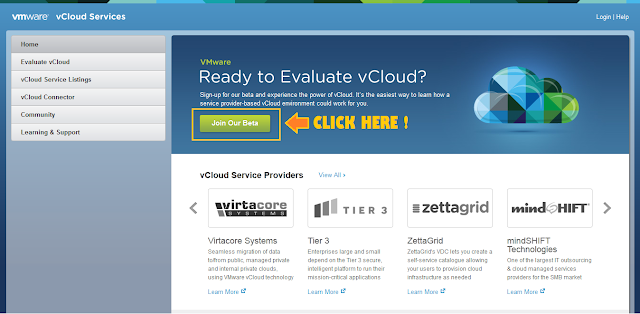

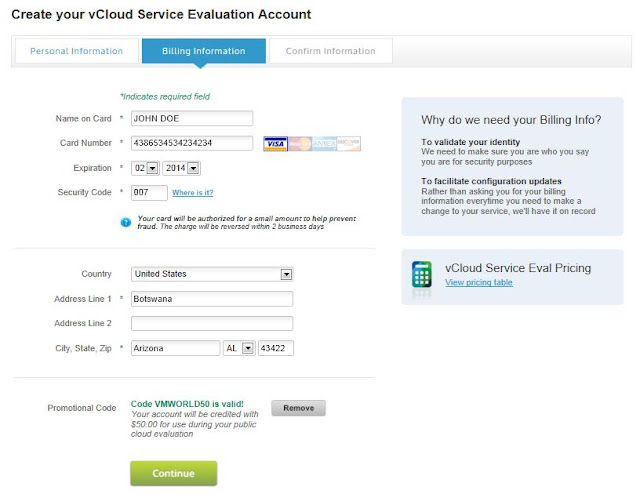












Thanks alot for the mention :-)
ReplyDeleteGood work !!